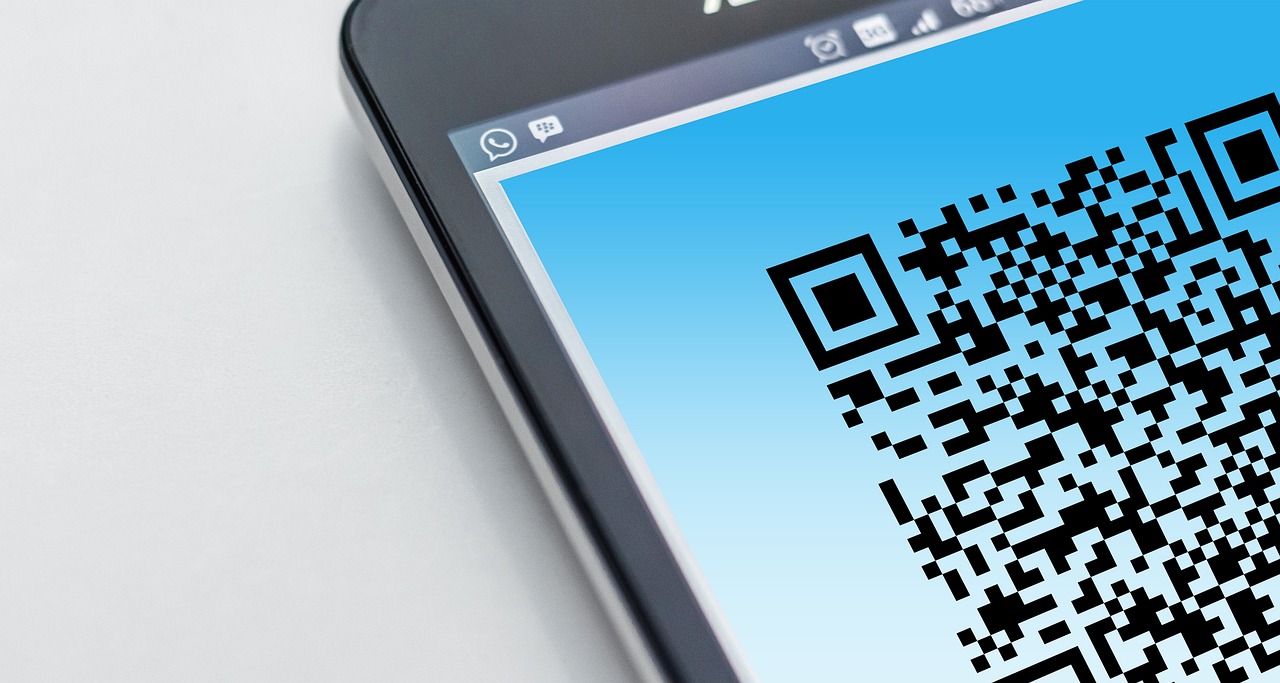For decades, there have been newer technologies for getting stuff done faster and more efficiently. For example, mobile phones replace landlines, and ATMs replace over-the-counter transactions.
Today, we’ll take a look at one of such technologies – Wi-Fi QR code for wi-fi access instead of passwords.
In this article, we’ll take a specific look at the QR stuff website, which houses a tool to generate such QR codes.
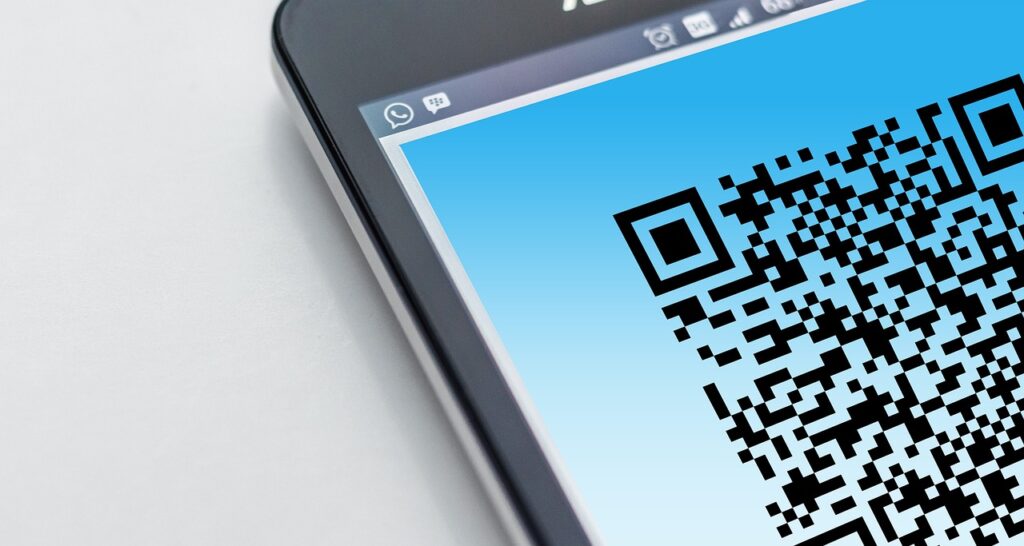
Why Use a QR Code for Your Wi-Fi?
There are a bunch of reasons why many people find using QR codes for wi-fi preferable over passwords.
- It’s a much quicker and easier way to gain access to the network
- There’s little to no risk of mistyping a password. (Because there’s no need for one)
- No need for a password translates into saving more time to do other things.
- It’s ideal for places that have tons of people coming within range at different times. So you don’t have to repeat the password each time someone arrives.
Step-by-Step Guide to Creating Your QR Code on QR stuff
1. Select the type of QR code you want:
The website boasts 25+ QR code data types to choose from. Choices range from website URL, video, map location, SMS, Facebook, etc
2. Enter your destination:
Now, whether you’ve chosen map location or Facebook or video data types, you’ll have to enter the content for the QR code.
3. Style your QR code:
The website has a handy color picker you can use to change the color of your QR code. You can even change the appearance of your QR code or add a logo if you become a paid subscriber.
4. Code Setup:
Your code Setup consists of setting the file type, setting size and resolution, as well as the entry correction level. You get to decide all this on this step.
5. Enter code content:
This is the last decision you’ll have to make in generating a QR code for your wifi using QRstuff. You’ll have to choose between static and dynamic code, then mark that code to a project so you can track its performance on your dashboard.
6. Test your code:
This is the last step of the procedure. You’ll have to test your code to determine if it works as expected before using it with people at your event.
Also Read: Navigating the Minefield of AI-Generated Content in Google News
Benefits of using QR stuff to generate your QR codes
1. No URL shortener:
Unlike other QR code generators, you don’t have to use a URL shortener which means you can link directly to your own URL.
2. Multiple data types:
There’s an array of 20+ data types at your disposal.
3. Artwork quality:
QR codes generated on QR stuff are of high resolution quality and are good enough to use as artwork on even a T-shirt. For some extra bucks, you could get a logo attached.
4. Printable formats:
You can generate your QR codes in printable formats, as a single code or an array of codes, and then you can print them out yourself.
How to Use Your QR Code?
Now that you’ve got your QR code down, all that’s left is the grand reveal. When guests ask for your WiFi, point them to your QR Code (which you must have printed on several pieces of paper). They’ll need to open their camera app and scan it – it’s that simple. No more typing, no more mistakes.
And not to worry; your QR codes (as a free or premium subscriber) won’t expire and will continue to function indefinitely.
Also Read: How to Configure “Ingress Timeout Stream ID” on Instagram
Conclusion
QR stuff Code Generator is FREE for anyone to use with no sign-up or account required – fully functional, 100% ad-free, permanent QR codes that don’t expire. You can generate as many QR codes as you need for FREE with no restrictions on commercial use. No time limits, just free QR codes you can use with confidence straight away.
Recap of the steps
- Select the type of QR code you want on QR stuff, choosing from 25+ data types.
- Enter your destination, whether it’s a URL, video, map location, or other content.
- Style your QR code using the color picker and customization options.
- Set up your code, adjusting file type, size, resolution, and error correction level.
- Enter code content, choosing between static and dynamic codes and tracking its performance.
- Test your code to ensure it functions as expected.